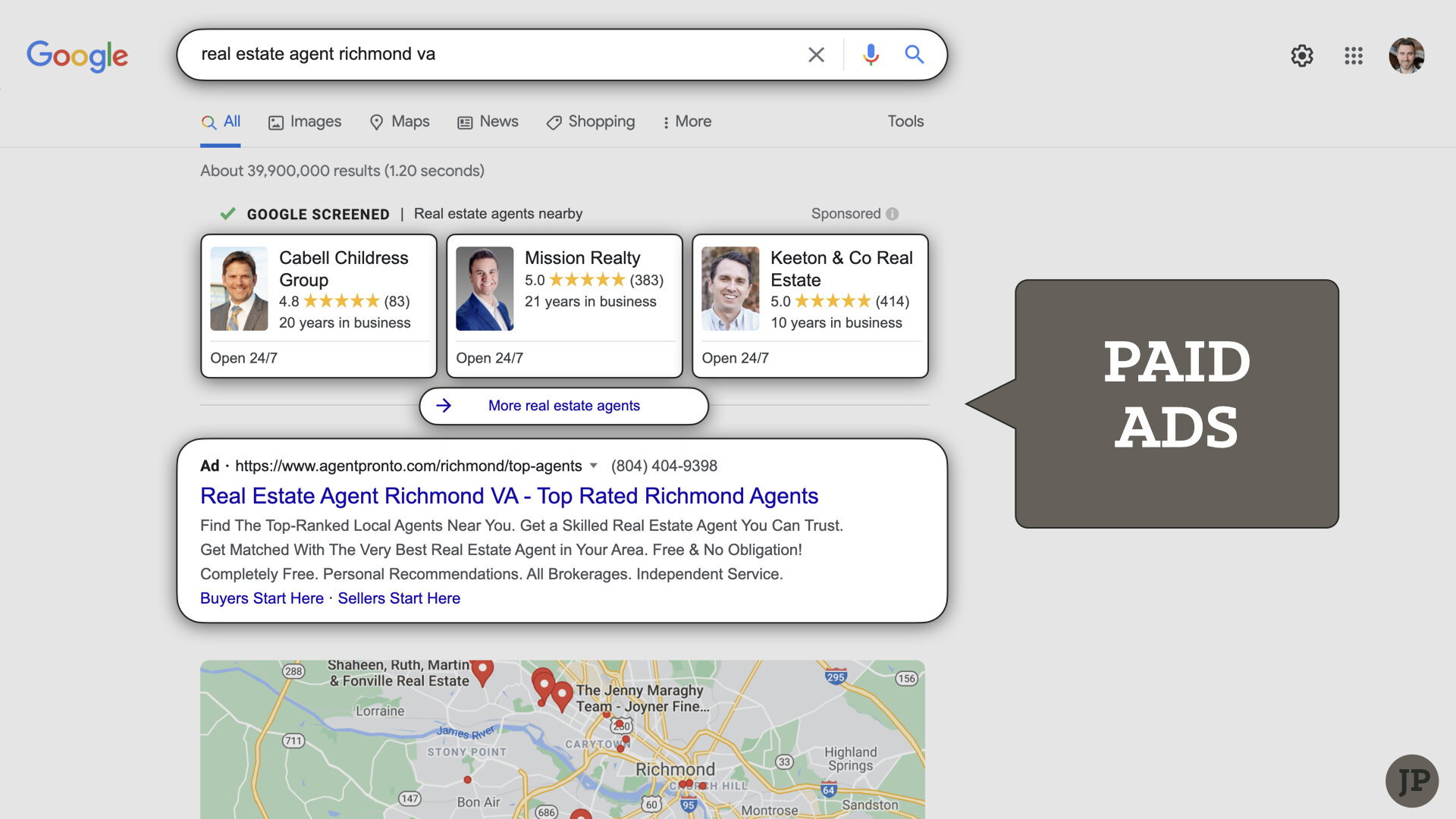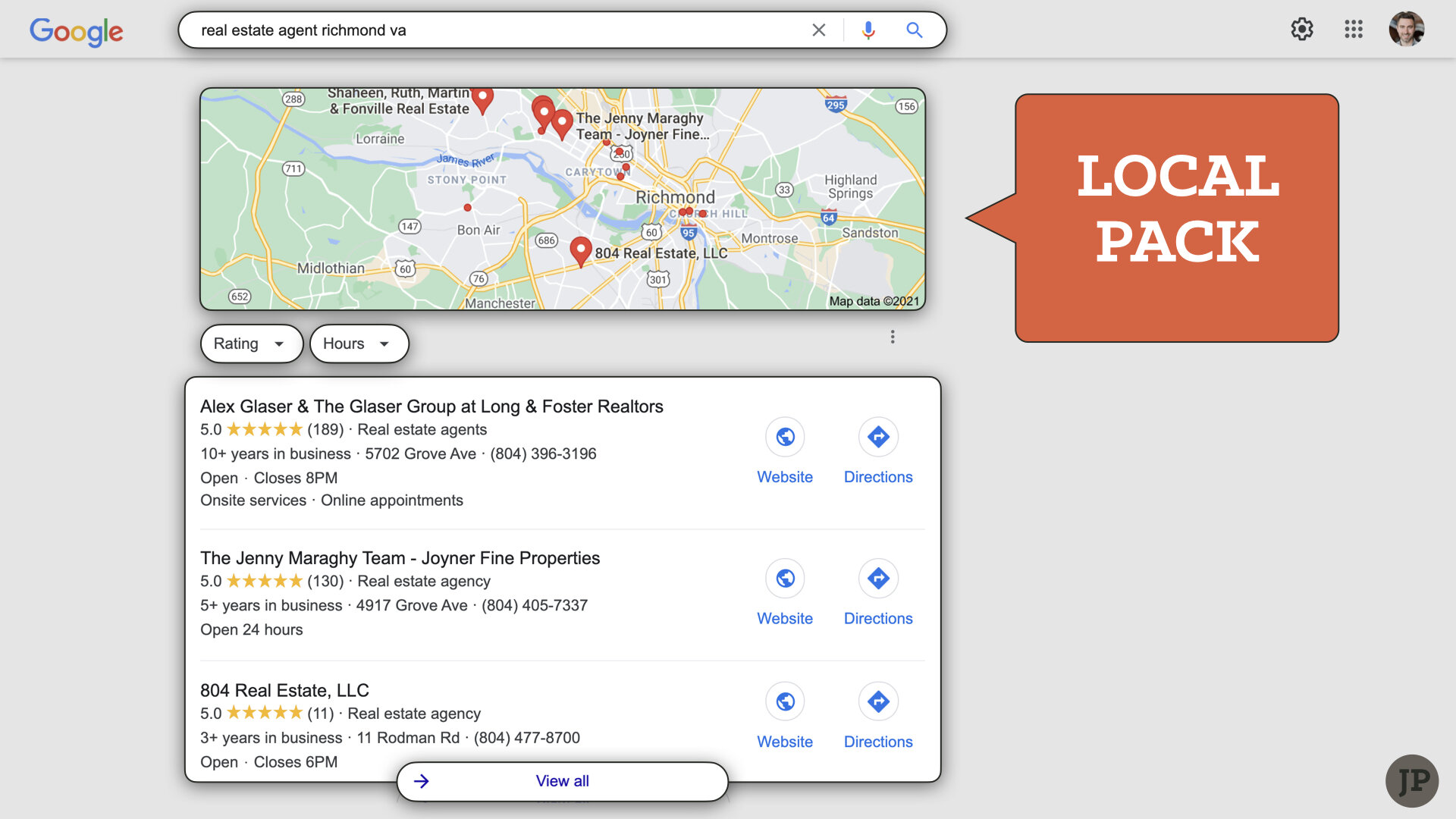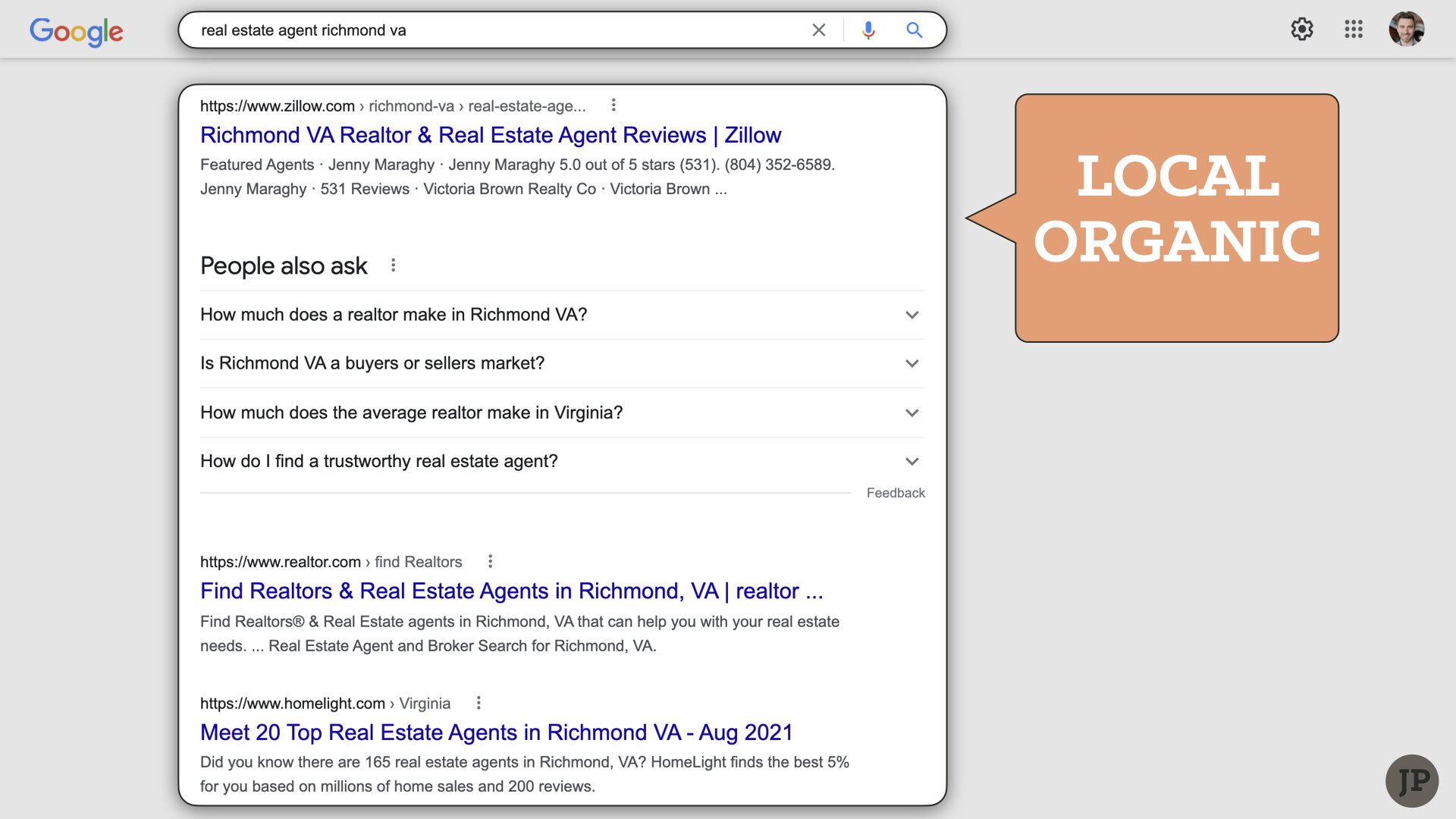YouTube is an ideal advertising platform. Here’s why:
It’s the second-most popular website on the planet 🌎—runner-up to its parent company, Google. What’s more, by extension, it’s also the second-most utilized search engine here, there, or anywhere.
Amongst video-streaming apps and sites, it holds the top-spot by a sizable margin in terms of total watch-time. You might’ve heard TikTok recently unseated it, which isn’t actually the case. TikTok is indeed number-one in terms average watch-time per user—however, YouTube has considerably more users.
YouTube is a more of a search-engine than a social-network. On social platforms, for instance, users are conditioned to scroll (mindlessly, on occasion). On YouTube, however, users are accustomed to search for content of a specific type or topic, which demonstrates intent. From an advertising and targeting standpoint, intent is everything!
Whether you’re looking to build-up brand-awareness, grow an audience, or generate leads, YouTube ads are a definite way to go!
Exploring Different Types of YouTube Ads
YouTube provides numerous different advertising products: e.g. in-stream ads, in-feed ads, display, overlay, and more.
Some ad formats are created in Google Ads (formerly known as, AdWords) whereas others are placed on a reservation basis through a Google sales representative.
This video/article covers in-stream and in-feed video ads, dubbed, “TrueView” YouTube ads—which are made in Google Ads.
The term, “TrueView,” refers to the length of time a viewer watches a specified video. For example, the viewer must watch the subject video ad for a minimum of 30 seconds. If the full video ad is less than 30 seconds long, the viewer must watch the video in its entirety. If they don’t, it’s not a TrueView, and thus, it doesn’t count against your ad-spend.
And remember, because it’s a video ad, your viewers aren’t just random people; they’re your target audience (based on your campaign settings).
There are two distinct types of “TrueView,” YouTube ads:
In-Stream: the, quote-unquote, “commercials” that play before, during, or after a video on YouTube. If you’re a frequent YouTube viewer, you might’ve noticed varying subtypes of in-stream ads.
Skippable - presents viewer with a “skip ad” option after five seconds elapses. Don’t forget, a TrueView requires a viewer to watch at least 30 seconds or the duration of a video ad or the advertiser isn’t charged.
Nonskippable - up-to 15-second videos in which the viewer has no option to skip. Every view would count as a TrueView seeing as how the viewer must watch from start-to-end.
Bumper - same as the nonskippable format but only up to six seconds long.
Video Discovery: when you see a promoted video in search results, recommended alongside related videos, or displayed on the Home Feed.
Considering YouTube’s Video-Discovery Algorithm
Before rushing into ad creation, keep in mind, a YouTube ad is simply a promotion of a natively uploaded video that lives on your Channel. That means the paid performance of the video and its organic performance are inextricably linked. In other words, an ad could potentially damage your video’s organic performance. Here’s how:
The YouTube algorithm runs off of two primary variables: A. Watch-Time and B. Click-Through Rate (CTR).
WATCH TIME:
Watch Time is what it sounds like: the average amount of time viewers spend watching your video. The longer your video’s average watch-time, from YouTube’s POV, the greater its relevance to a designated topic—which means, increased distribution (e.g. search results, feeds, etc.).
CLICK-THROUGH RATE:
The Click-Through Rate means that when a prospective viewer is shown your video (in search results, as a recommended next video, or in YouTube’s browse features), YouTube monitors how often viewers click to watch. If they do, that signals YouTube to keep distributing your video far and wide. If they don’t click, then YouTube holds your video back, pure and simple.
Your video’s thumbnail (i.e., the preview image attached to the upload) and its title are the top influencing factors of its CTR.
**CLCK HERE TO LEARN MORE ABOUT THE YOUTUBE ALGORITHM**
So think about this: if you upload a video to your Channel and then run it, for instance, as a skippable in-stream ad—and then, as the campaign runs, its viewers hit the “Skip-Ad” button time-and-again—from an SEO standpoint, you’re literally tanking your video’s hopes of organic performance.
My thought is, if your video is time-bound—meaning, its content will become irrelevant or outdated quickly, then run it as an ad. On the other hand, if the video is considered timeless, then you may be better off to let it be and see what comes of it organically.
(Step-by-Step) YouTube Ad-Campaigns for REALTORS®
Today’s video training demonstrates four (4) different YouTube ads, outlined below. Watch the video to for step-by-step instructions!
Just-Listed Video Ad Campaign
Description: upload your next listing video to YouTube to utilize as an ad. Include a clickable thumbnail.
Ad-Format: skippable in-stream
Audience-Targeting: homeowners + purchasing a home soon + in-market for residential properties, located in your defined geographic area.
Home Valuation Video Ad Campaign
Description: record and upload a video offering homeowners an instant home-price estimate; briefly speak of local market conditions and home-value appreciation.
Ad-Format: skippable in-stream
Audience-Targeting: homeowners located in your defined geographic area.
Local Market Update Video Ad Campaign
Description: upload/ a market video explaining nothing but the facts specific to your area’s housing market. Repeat process monthly.
Ad-Format: skippable in-stream
Audience-Targeting: homeowners located in your defined geographic area.
The “Queue-Jumper” Video Ad Campaign
Description: promote a video intended to perform organically (over time) to rank top-of-page in YouTube search results.
Ad-Format: video discovery; YouTube search results only (disable Video partners on the Display Network and YouTube Videos)
Audience-Targeting: keywords specific to your video’s topic.
Watch the video, get the training, and take advantage of YouTube ads to promote and grow your business!